List of Windows 7 (and Later) System Files to Customize Using Resource Hacker
List of Windows 7 (and Later) System Files to Customize Using Resource Hacker
Here is another interesting topic for “Resource Hacker” program lovers. In this topic, we are going to mention a few system files in Windows 7 and later which can be modified to change look of various Windows components like login screen, dialog boxes, menus, etc.
You’ll need Resource Hacker to modify these files.

So here is a list of various system files in Windows 7 and later Windows versions which can be easily customized using Resource Hacker:
Almost all system icons -> %windir%\System32\imageres.dll
Yellow Shield icon -> %windir%\System32\imageres.dll
Login Screen background -> %windir%\System32\imageres.dll
Login Screen image resources -> %windir%\System32\authui.dll
Startup sound -> %windir%\System32\imageres.dll
Start ORB images -> %windir%\Explorer.exe -> Bitmap -> 6801 – 6812
Windows version image in “About Windows” dialog box -> %windir%\Branding\Basebrd\basebrd.dll
Windows version image in bottom of Login Screen -> %windir%\Branding\Basebrd\basebrd.dll
Control Panel left sidebar image -> %windir%\System32\Shell32.dll -> Bitmap -> 632 & 633
Getting Started (aka Welcome Center) images -> %windir%\System32\oobefldr.dll
Laptop battery meter image resources -> %windir%\System32\batmeter.dll
Internet Explorer (IE) resources -> %windir%\System32\ieframe.dll
Windows Media Player (WMP) resources -> %windir%\System32\wmploc.dll
Windows setup resources -> spwizimg.dll and background_cli.bmp
Above mentioned system files/locations are new to Windows 7 and later and were not present in earlier Windows versions, like XP. If you want to change look of other menus, dialog boxes like RUN, Progress, System Properties, Start menu, Taskbar Properties, etc, you’ll have to edit some other system files which you needed to edit in Windows XP. But there is a little difference, now those files don’t contain the resources but their .MUI files do.
For example in Windows XP, RUN dialog box resources were present in “%windir%\System32\Shell32.dll” file but in Windows 7 and later, the resources are present in “%windir%\System32\en-US\Shell32.dll.mui” file.
All these .MUI files are present in any of following 2 locations:
%windir%\en-US
%windir%\System32\en-US
To know about other system files which are same for all Windows versions and contain resources of various dialog boxes, menus, etc, you’ll need to visit following links:
List of Files to Customize using Resource Hacker
List of Windows UI Resources to Customize Using Resource Hacker
All these file names and resource locations are same in Windows XP, Vista, Windows 7 and later.
NOTE: After modifying and replacing .MUI files, you’ll need to run mcbuilder command to see the desired changes. Do as following:
1. Click on “Start button -> All Programs -> Accessories“. Right-click on “Command Prompt” and select “Run As Administrator“. If you are prompted to enter password, enter the password and continue. You can also open Command Prompt in Administrator mode by typing “cmd” in Start Menu Search box and press “Ctrl+Shift+Enter“.
2. Now type mcbuilder and press Enter. Wait for a few seconds to finish the command process and then restart your system.
Advertisements







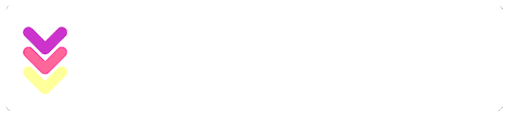
কোন মন্তব্য নেই